A quick Start guide
Let’s get started
In this guide, we are going to log into Personnel Checks as a member of the recruitment team at an imaginary company.
We'll be following steps that will mirror what customers like yourself will be doing on a day-to-day basis, that is looking at results & making decisions to progress (or not progress) an application.
Before activating your account, we have configured Processes in Personnel Checks that match the services you currently order from us. There are lots of screenshots along the way to help and don't worry this is all made-up data and doesn't relate to real people!
Alternatively, you can watch our handy quick start guide video here.
Contents
Click on the links below to be taken to the section you need. Alternatively, keep scrolling to continue reading.
Getting logged in & your dashboard
We will shortly be setting up your account & you will receive an email asking you to set your password, when you receive this click on the link, then set & confirm your password.
After this you will see your new dashboard. Our demonstration is pre-populated with data. When you first login there won’t be as much data! But don’t worry - it will build up over time.
Your new Personnel Checks dashboard
Creating new Cases in your account
To create a case, use the main navigation on the left and click Cases. A Case is like a folder that holds the result of individual screening activities we conduct, to satisfy a preconfigured process (more on Processes later).
From your Cases screen, click the Add Case button in the top right corner. From here you can complete some basic details, firstly creating the subject, then selecting the process. Finally, create the case by clicking confirm. This then sends an email to the Subject.
Viewing the Cases in your account
A Case is like a folder that holds the result of individual screening activities we conduct, to satisfy a preconfigured process (more on Processes later).
Click on the 'Cases' in the left-hand menu and you'll get a screen like the image below here.
This screen is called the 'Case List'. On this screen you can search for individuals using the dropdowns & search bar at the top.
Viewing an individual case
For this example, we're going to click on Dave Davidson to view the progress of their in-progress Case.
This screen is called the 'Case Detail'. On here we can see:
A little bit of information about the individual (or Subject) going through the Process, known as the Subject
The current status of the Case. In this example, it is ‘In Progress’. New Cases start at Pending & move through a few different statuses on their way towards ‘Complete’
Key dates of relating to the Case. Creation date, last updated etc - Case Activities – these are important, important enough for them to have their own section
Case Activities
If we imagine a Case is like a folder, then Case Activities are the documents inside it. Currently there are only a few types, but over time these will grow as the Personnel Checks service diversifies.
In the system currently, we have
DBS Enhanced - Criminal records check via the DBS
Licence Check - Driving Licence check via Davis
Update Service Checks – Scheduled checks of the DBS Update System to see if there are any changes
Depending on the services you purchase from us you may not see all of these, if you would like to know more email sales@personnelchecks.co.uk. We will also be incorporating the other compliance activities we currently offer, from right to work checks to adverse financial checks. We will keep you updated as and when these are available through the product.
Expand All shows all the details, they can be opened individually also.
Like a Case, each Case Activity moves through a few statuses on its way toward completion. As well as collating this information, Personnel Checks will serve as the ongoing source of truth for your compliance history.
Identity Verification
Now that ID verification has moved to our upgraded system, it is easier to verify an applicant's identity.
When completing the application form, subjects now have to upload documents as part of the process. This means that when you receive their application, you are confident that it is complete and ready to go.
To start the ID verification (IDV) for a case, just log in to your account and select “outstanding activities” in the menu. This will load a list of all the applications which require IDV or countersigning.
Find the subject you need and then click ‘view’ to open the application.
Once in the application you can click “expand all” to see the full application and the documents.
To complete the IDV, all you need to do is check the documents are in the DBS guidelines and match the information on the application.
Once you’ve checked the documents, click the three tick boxes and submit. That will submit the application to Personnel Checks for countersigning. Once countersigned, we will submit the application to the DBS for the check to begin.
If there is a problem with the documents, you can reject a document and upload one in its place. This means there is always a full audit trail of documents that are used for each application.
Flags and their purpose
Should a DBS come back with content, you will be notified with a Flag. Flags are a request for attention, and do not always mean bad news. For example, let’s say Joe completed a DBS, but there is information on the certificate. His Case Activity screen will look like this:
As you can see, the Disclosure status says that we advise you view the certificate before making a decision and an orange flag has appeared on the right.
CLEARING a FLAG
To clear this flag, just click on it and select “clear”. This will now show greyed out, and you can see that someone has acknowledged this flag.
View Recent flags
You can view all recent flags by clicking on the flag notification on the top right of the screen, next to your name:
Clicking “view” will take you straight to the relevant Case Activity.
You can also subscribe to receive notification emails regarding flags in your account settings.
PDF Export
In some instances, you may need to access Case information offline. To make this as easy and secure as possible, the information contained within a Case can be exported as a PDF. All you need to do is click the ‘Download PDF’ button and within a couple of seconds, your download will begin!
Users and Roles
In all of the previous screenshots we have been logged in as ‘Lulu Ferndale.’ Lulu’s role is 'Agent' - that means their responsibility is to view results and make decisions.
There is another user role called 'Admin', these users are able to configure existing & add additional users.
When logged in as an Admin (your initial user will be an Admin!) the additional menu section below is shown:
Adding New Users
To add a new user, select User Management in the menu then click on & fill out the basic details requested.
After adding a new user, they will be in the 'Draft' state.
When you are ready click 'Set to Active' and Personnel Checks will immediately send them an email inviting them to set their password & start using the system.
When a user is 'Active' their access can be revoked by using the 'Set to inactive' button, for example if they leave the business.
Resetting Passwords
If an Admin or Advisor needs to reset a password, this can be done one of two ways:
Starting a Password Reset themselves when attempting to log in.
Or an Agent can reset the password in the User Management section.
Payments in advance
In order to use this feature you will need at least one “Payment Manager”. An account Admin can set this up in the “Users” menu and editing a User’s Roles.
Payments can be made once a New Case has been completed by the Subject. You can set up as many new cases as you need. You only pay for the ones you wish to submit to relevant 3rd parties.
To complete a payment, whether this is for one application or many, the “Payment Manager” would simply do the following:
Head to “Pending Payments” in the menu
Select the Cases you are wanting to pay for
Confirm
Enter the payment details
Click Pay
Once the payment has completed, you will receive an invoice and be able to progress the Case Activities.
For more detailed information please click below.
Asking us for some help
If you would like to get support, click the 3 dots in the top right and select the middle option.
On this screen you will always be able to find our support phone number & email address.
If you would like help understanding results in Personnel Checks we may need you to grant us access to view your data, you can do this using the form on the right.
We take privacy & data security extremely seriously, therefore our team doesn't have access to the data in your account by default, the exceptions to this are:
When you actively give us access to your data, this is time limited (3hr by default)
Where an activity needs our attention, for example to evaluate an external check
Where an activity encounters an error in processing
Requesting a new process
One of the benefits of using Personnel Checks is being able to set up a screening process tailored to your business.
There are several Processes built-in to Personnel Checks but to customise your solution you can also request custom Processes.
If you need to set up custom Processes, simply click the button below to access the ‘REQUESTING A NEW DBS PROCESS’ form.
In Personnel Checks we have some new vocab that we'll be adopting.
Subject: An individual who will be subject to compliance processes
User: An individual with a login to Personnel Checks
Role: A set of permissions attached to a user, for example:
Agent: somebody responsible for day-to-day compliance processes
Admin: somebody responsible for administering configurations
Case: The working file that holds the details of a Subject as they go through compliance processes
Case Activity: An activity attached to a Case e.g. DBS Enhanced / License Check
Process: A pre-defined compliance process used to start Cases
The terms we use
The journey from pending to complete
As your Cases & Case Activities move towards completion they will travel through several different states, over time this list will grow but in the pilot you will see the following progression:
Terms for Cases
Pending: The Case has not yet been initiated
In Progress: The Case has started & external activity has begun
Pending Case Decision: All case activities have completed, case decisions is required
Complete: All Activity has completed & Decisions made
Terms for Case Activities
Pending: The external activity has not yet started
In Progress: External Activity has begun
Pending Activity Decision: This activity has completed but decisions are still required
Complete: All Activity has completed & Decisions made
Error Initiating: There was an error when starting this activity with the 3rd party
Error Polling: There was an error when updating this activity with information from the 3rd party
See information from all Personnel Checks products in one place, including but not limited to: Adult First Checks, Adverse Financial Checks, Reference Checks and more
Subscribe to receive notifications of results
Export details
Configure your own compliance processes
Configure business units within your account to segment data between - groups of users
Use our API to integrate your systems
In the coming months you will be able to...
Our ultimate goal (and what we’re frantically working on at the moment!) will be to move all interactions away from third-party systems and into the bespoke systems we are currently building for Personnel Checks, this will:
Reduce turnaround time on all checks
Offer a single, branded & mobile friendly experience
Remove duplicated effort
Get better visibility of in-progress checks
Simplify how we offer support